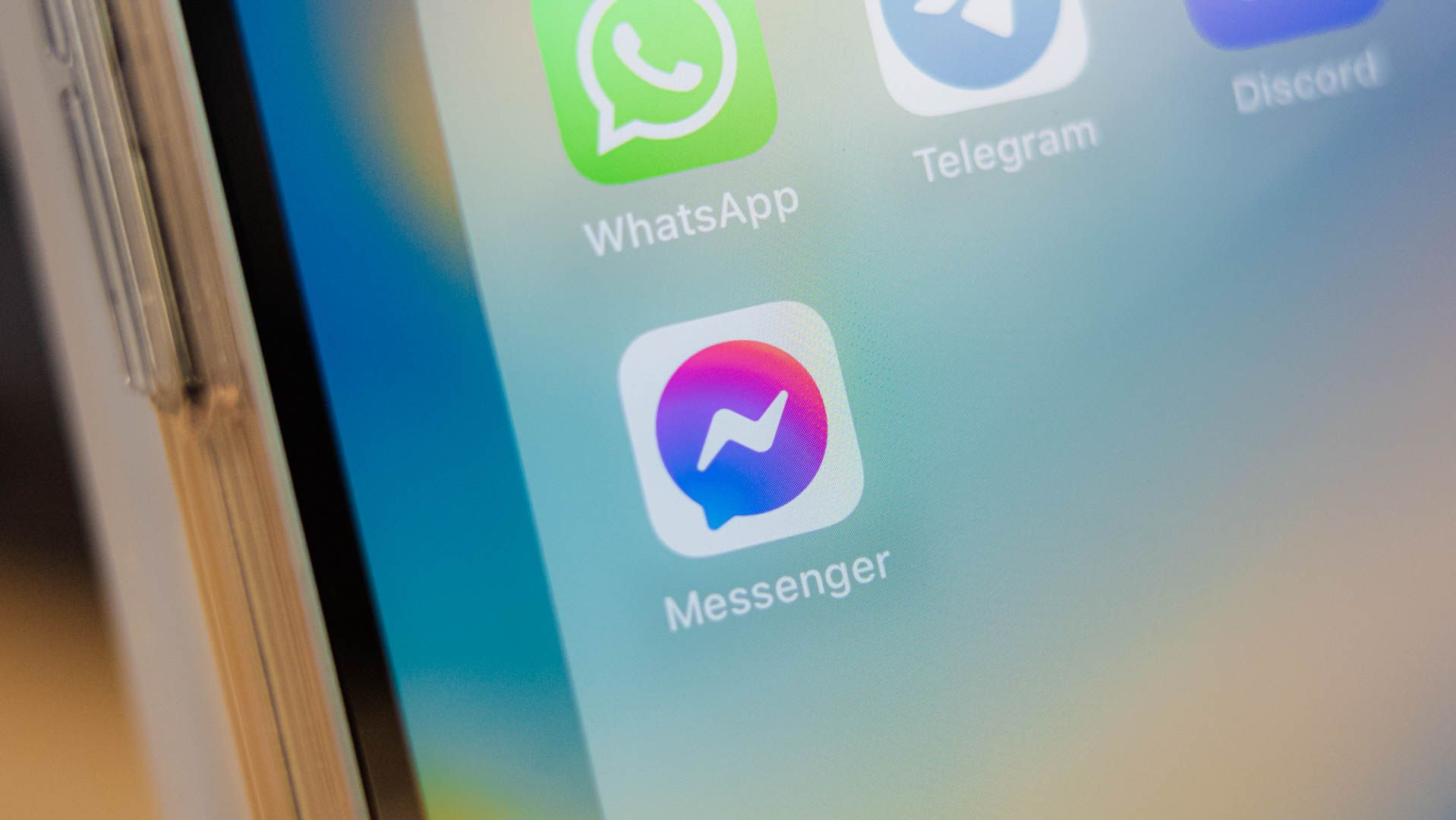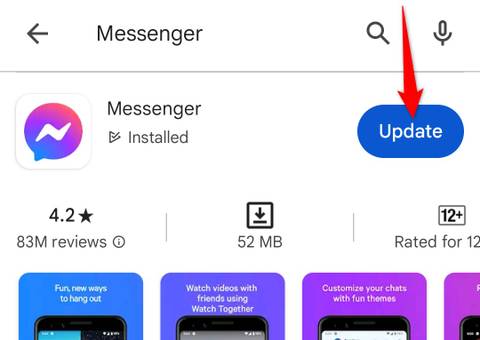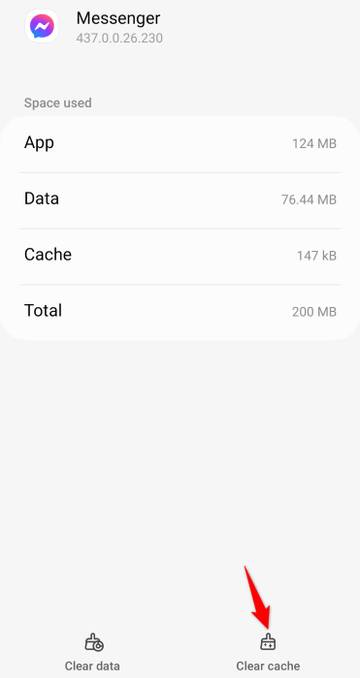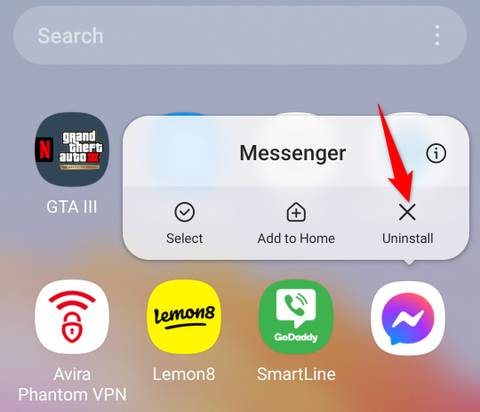Key Takeaways
- If you receive a “This Person Is Unavailable on Messenger” message, the user’s account might be deactivated, deleted, or suspended. It’s possible the user has blocked you.
- If the user hasn’t blocked you and the account isn’t deactivated, deleted, or suspended, fix issues with Messenger by updating the app, clearing the app’s cache, or reinstalling the app.
If you’ve opened a chat with someone on Facebook Messenger and saw a “This Person Is Unavailable on Messenger” message, that user account might be deactivated or deleted. Other reasons can also cause this message to appear. We’ll tell you why this happens and what you can do about it.
The Account Is Deactivated
One reason you may get the above message is that the account you want to chat with is deactivated. Facebook allows users to deactivate their accounts, and that user might have used the option. To check if that’s the case, launch Facebook and search for that person’s name. If you don’t find their account, it’s likely they’ve deactivated the account.
The Account Is Deleted
It’s also possible the user has deleted their account for good, making other users unable to chat with them. The reason you still see a chat with that user in Messenger is you’ve had conversations with them in the past—Facebook doesn’t retroactively delete chats when a user deletes their account. You can check if the account is deleted by opening Facebook and searching for the person’s name. If you don’t see the account, it’s likely removed (or deactivated).
The User Has Blocked You
When a user blocks you on Facebook, you can’t chat with them anymore. This might be the case with you.
One way to check if someone has blocked you on Messenger is by searching for their account using a secondary Facebook account. If you find their account from your secondary account but not from the primary one, that user has blocked you.
There’s usually a reason people block users. If you believe they might have mistakenly restricted you, reach out to them via other social media apps and ask them to unblock you on Facebook. However, be aware that this very likely could be unwelcome.
Facebook Has Suspended the Account
Sometimes, Facebook suspends user accounts when they are found to be violating the platform’s rules. This prevents people from chatting with those accounts. Usually, that happens when an account posts inappropriate content, is involved in spam activities, or has breached Facebook’s guidelines in other ways. In this case, you can’t find or chat with that account on Facebook.
How to Fix the Issue (If None of the Above Is True)
If you’ve verified none of the above cases apply to the account in question, the Messenger app on your phone might be faulty. Try the following fixes to resolve your app problem possibly.
Update the Messenger App
If Messenger is outdated, it might have bugs, causing your problem. You can resolve many app bugs by updating the app to the latest version.
You won’t see the “Update” option if you’re already running the latest app version.
To update the app on Android, launch Google Play Store, find “Messenger,” and tap “Update.”
To update the app on an iPhone, open the App Store, tap “Updates,” and choose “Update” next to Messenger.
Clear Messenger’s Cache on Android
Messenger caches various files to preload content and speed up your app experience. If these files become corrupted, you experience various issues in the app. In this case, clear the app’s cache files to resolve your problem.
You can only perform this process on an Android device.
On your Android phone, navigate to Settings > Apps > Messenger > Storage. Here, tap “Clear Cache.”
Remove and Reinstall Messenger
If your issue persists, Messenger’s core files might be faulty. In this case, delete and reinstall the app to fix your issue. You won’t lose your chats or other account data when you do this; Messenger syncs your data when you log back in.
To delete the app on Android, open the app drawer, tap and hold on Messenger, and choose “Uninstall.” Select “OK” in the prompt. Then, re-download the app by visiting the Play Store, finding “Messenger,” and choosing “Install.”
To remove the app on an iPhone, tap and hold on the app on the home screen and choose Remove App > Delete App. Then, reinstall the app by opening the App Store, finding “Messenger,” and selecting the download icon.
We’ve outlined a few scenarios here, but in the vast majority of cases, “This Person Is Unavailable on Messenger” means the person is no longer on Facebook or they’ve blocked you. Sadly, there’s not much you can do about that.
Source link