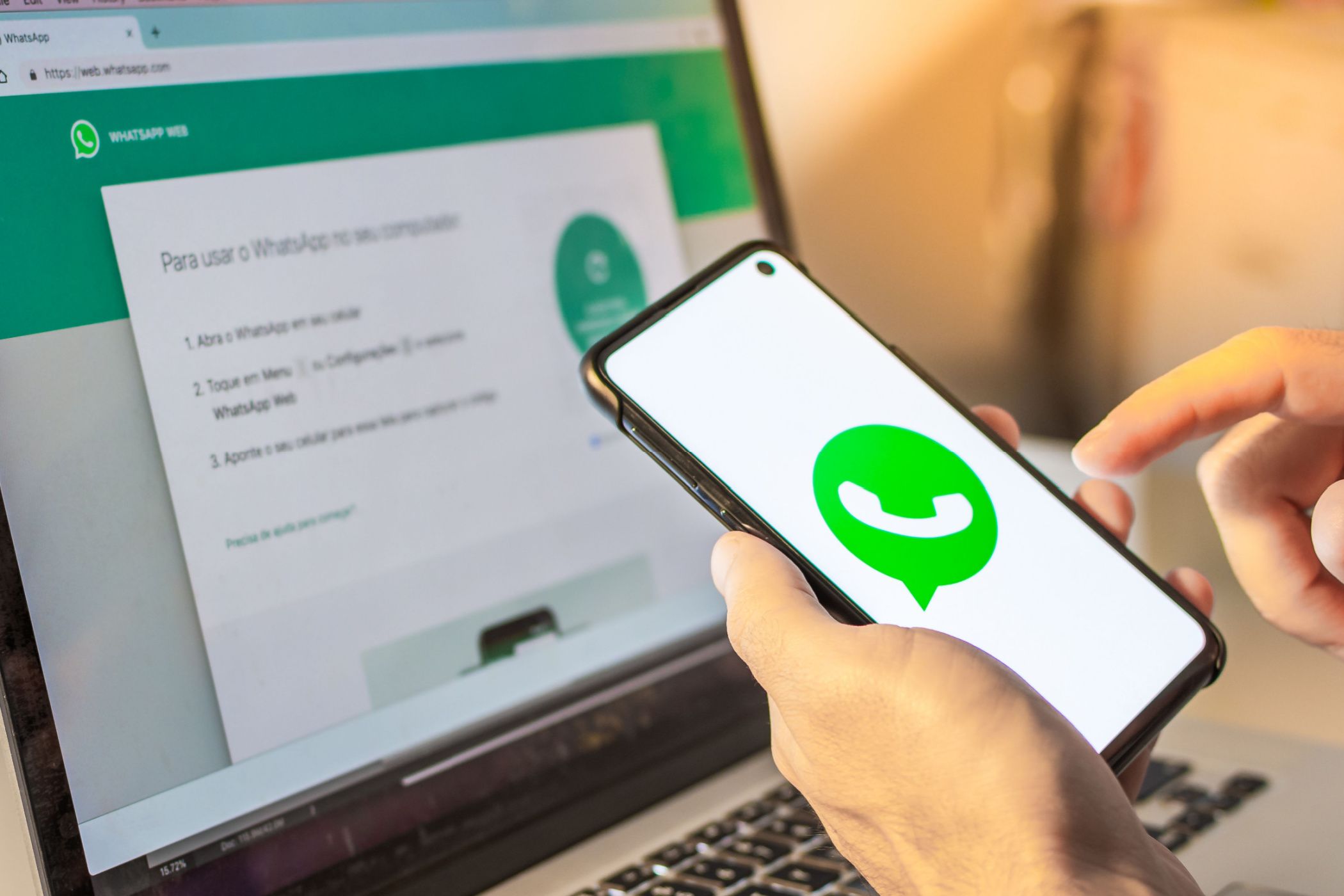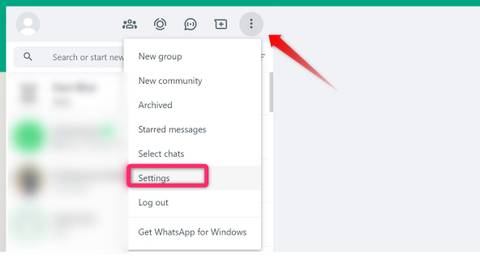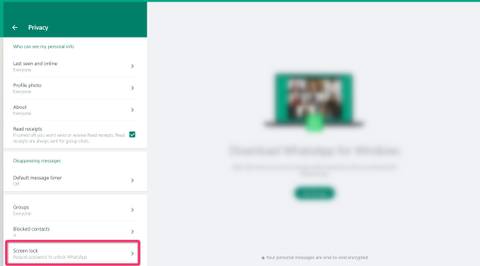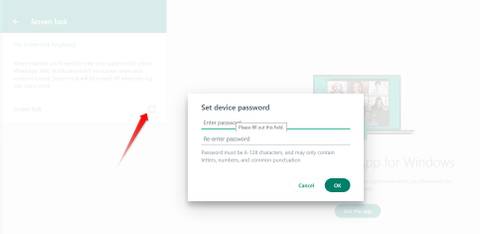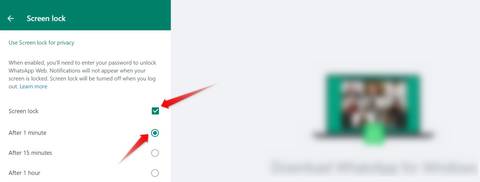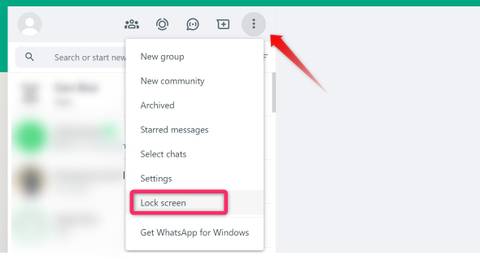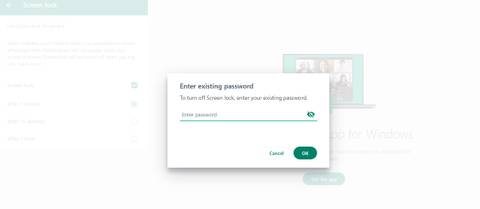Key Takeaways
- To put a password on WhatsApp Web, go to Settings > Privacy > Screen Lock and check the box next to “Screen Lock.” Then, enter a password, confirm it, and click “OK.”
- To remove a password on WhatsApp Web, go to Settings > Privacy > Screen Lock. Then, uncheck the box next to “Screen Lock,” enter your current password and click “OK.”
WhatsApp has a screen lock feature that allows users to password-protect their conversations on WhatsApp Web. This is a great thing to enable if you’re looking to keep prying eyes off your WhatsApp conversations, especially if you share a computer with other people.
How to Put a Password on WhatsApp Web
To enable screen lock on WhatsApp Web, click on the three vertical dots in the top-right corner of your chat list and open “Settings.”
Then, go to Privacy > Screen Lock.
Tick the box next to “Screen Lock,” input your preferred password, confirm it by entering it again, and then click “OK.” You’ll need to make your password at least six characters long and include only letters, numbers, and common punctuation.
Next, select the timeframe (one minute, 15 minutes, or an hour) for the automatic activation of the screen lock in case of inactivity. This duration corresponds to the time WhatsApp Web remains open in a browser tab without any user interaction. If you close WhatsApp Web, the lock will be applied instantly.
You also have the option to lock WhatsApp Web manually. To manually activate the lock, click on the three vertical dots in the top-right corner of your chat list and select “Lock Screen.”
With the screen lock turned on, your conversations are now safe. Check out more ways to strengthen the security of your WhatsApp account.
How to Remove the Screen Lock on WhatsApp Web
To turn off the lock on WhatsApp Web, go to Settings > Privacy > Screen Lock. After that, uncheck the box next to “Screen Lock.” Then, you will be prompted to enter your current password. Proceed to input it and click “OK.”
Should You Password-Protect WhatsApp Web?
If you use WhatsApp Web on your personal computer that others can’t access, there’s no need to put a password on WhatsApp Web. However, if you use your computer in a shared office environment where others may see your WhatsApp conversations, enable this feature to safeguard your privacy. If you prefer, you also have the option to lock WhatsApp chats individually.
That’s how you can secure WhatsApp Web with a password. Set up the screen lock feature now to safeguard your conversations from prying eyes!
Source link