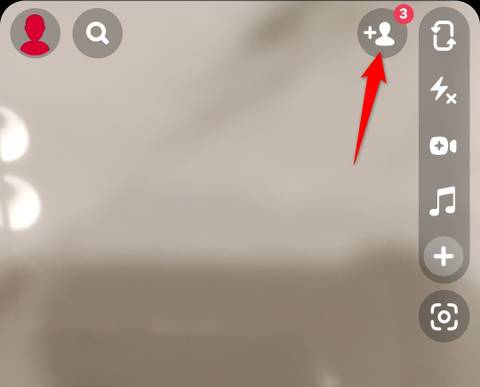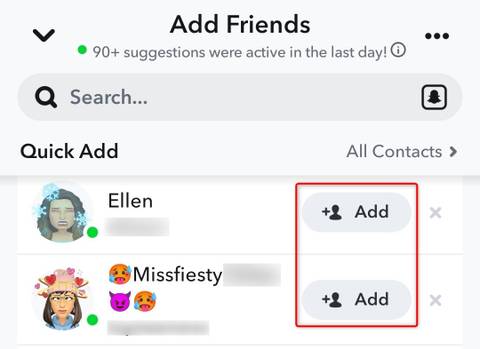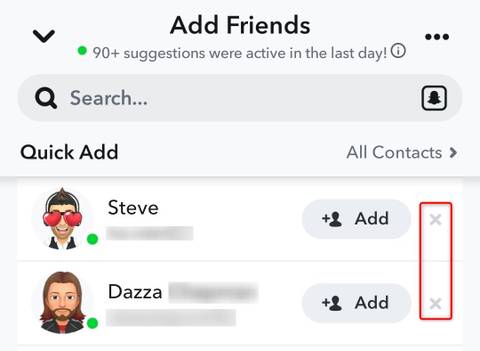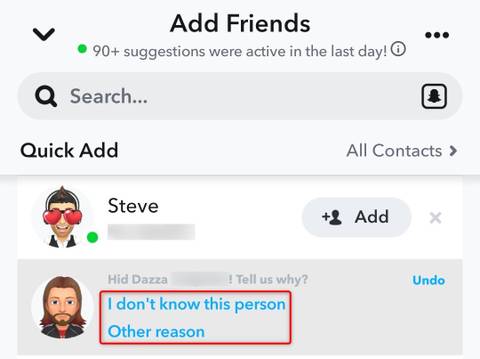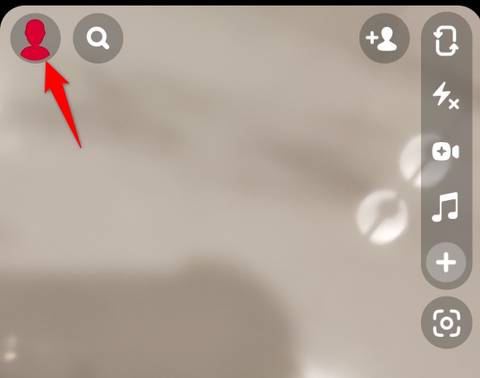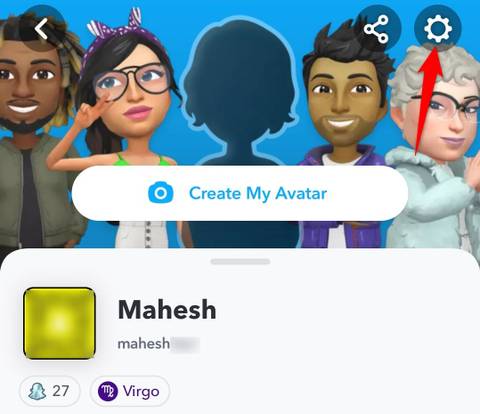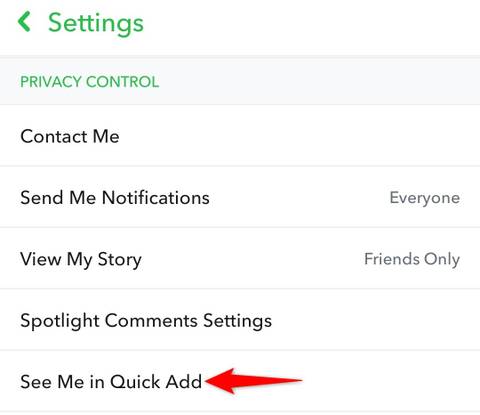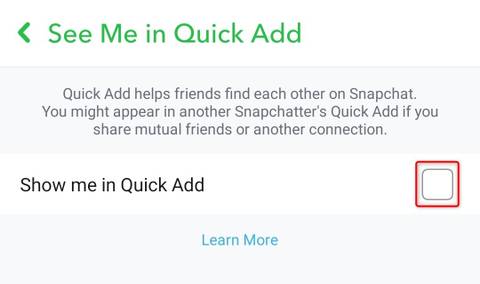Key Takeaways
- Quick Add is a section in Snapchat that shows you the people that you may know and allows you to quickly send them a friend request.
- Snapchat displays the people in Quick Add based on who you’re friends with, who you subscribe to, and other factors. You’ll likely see familiar faces in this section.
- To use Quick Add, launch Snapchat, tap the “Add Friends” button, scroll to the “Quick Add” section, and tap “Add” next to a user to send a friend request.
You’ve probably seen Snapchat’s Quick Add section with a few (likely) familiar faces, but do you know what this feature does and how it works? We’ll tell you why this option exists and how you can use it in Snapchat on your iPhone or Android phone.
What Is Snapchat’s Quick Add Feature?
Snapchat’s Quick Add feature is meant to help you quickly add the people you may know to your friend list. When you launch Snapchat and access the “Add Friends” screen, you see this Quick Add section. Using the suggestions in this section, you can add anyone to your friend list by just tapping a single option.
How Does Quick Add Work?
As mentioned, Quick Add shows you various people that you can add to your friend list, but how does the company come up with these people? Well, Snapchat uses certain algorithms to show people in this list.
You may have noticed that you likely know the people that are displayed in Quick Add. This is because Snapchat recommends the users in this section based on who you’re friends with, who you subscribe to, and other factors. It could be as simple as a friend of a friend or someone who lives in your area and has the same interests.
You can think of Quick Add as Facebook’s suggested friend list, where you see faces you’re likely already familiar with.
How to Add Friends Using Quick Add
Adding friends using Quick Add is easy. However, as easy as it may seem, the recipient will still have to accept your friend request before you’re both friends on the platform.
To start, launch Snapchat on your iPhone or Android phone. In the top-right corner, tap the Add Friends button (depicted by a “+” sign and the silhouette of a person) in the top right.
On the “Add Friends” page, scroll to the “Quick Add” section. Here, find the person you’d like to friend request. Then, tap “Add” next to their name.
Snapchat will send your friend request to the selected user.
How to Hide People on Your Quick Add Screen
If you don’t want to see certain people on your Quick Add screen, it’s possible to remove them. To do that, launch Snapchat, tap the Add Friends button (depicted by a “+” sign and the silhouette of a person) in the top right, and scroll to the “Quick Add” section. Find the person you don’t want on the list, and tap “X” next to their name.
Optionally, let Snapchat know why you don’t want that person on the list by choosing “I Don’t Know This Person” or “Other Reason.”
If you mistakenly remove someone from the list, add them back by tapping “Undo.”
How to Hide Yourself in Others’ Quick Add
Just like how you see other people in your Quick Add list, Snapchat also shows your account in others’ Quick Add menu. If you don’t want to appear on that list, you can remove yourself.
Start by launching Snapchat on your phone. In the top-left corner, tap your profile picture or Bitmoji.
In the top-right corner, select “Settings” (a gear icon).
Scroll down to the “Privacy Control” section, then tap “See Me in Quick Add.”
Now turn off the “Show Me in Quick Add” option.
Snapchat won’t show you in others’ Quick Add list. To make yourself appear again on the list, turn on the “Show Me in Quick Add” option. And you’re all set.
Source link