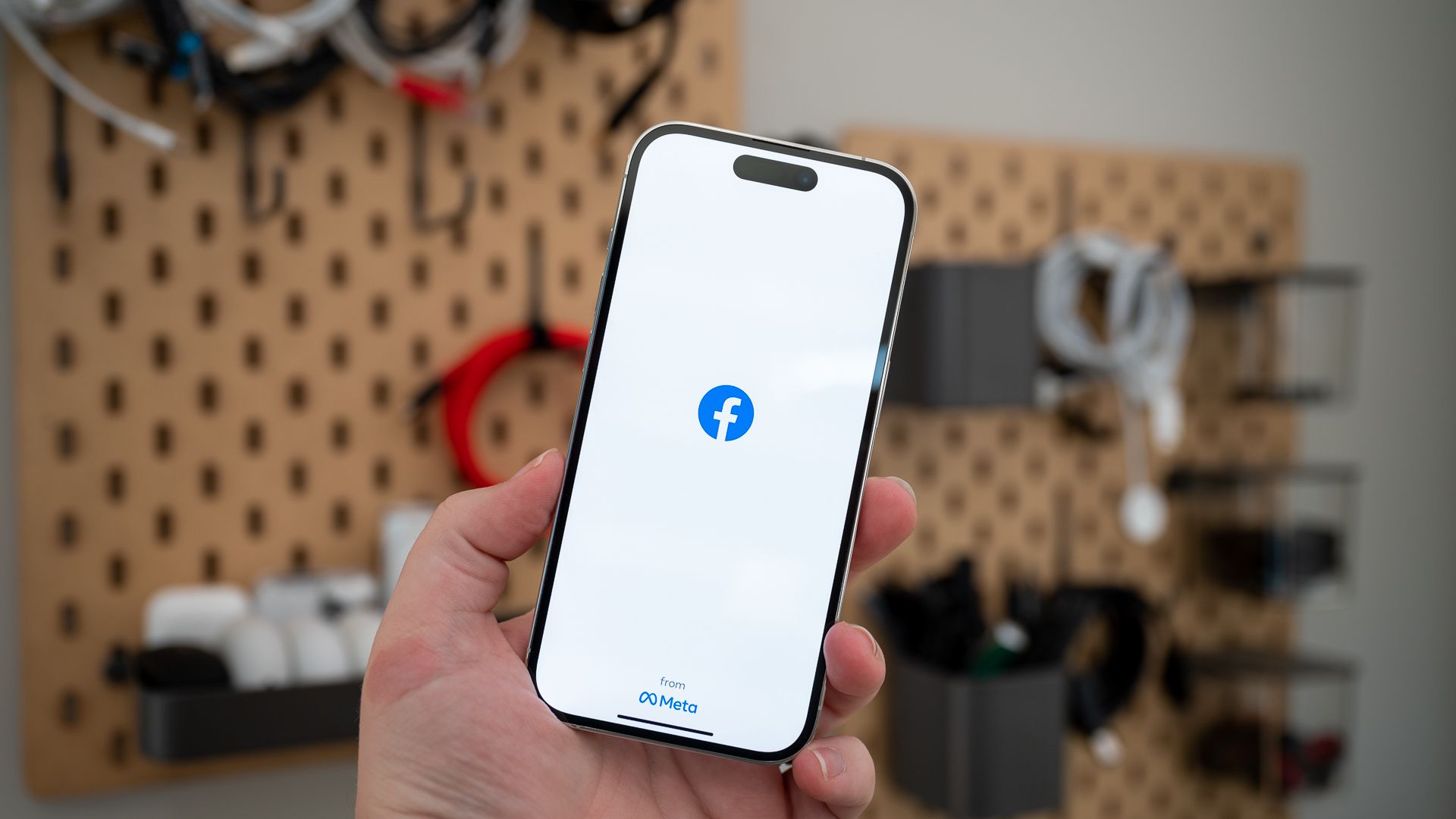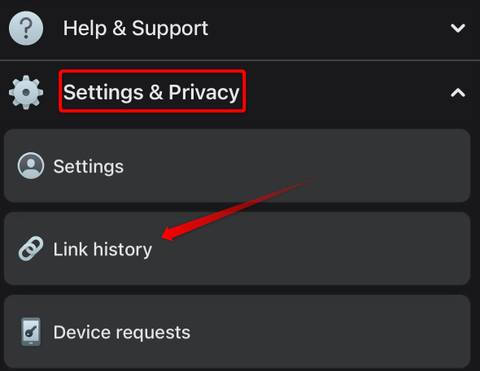
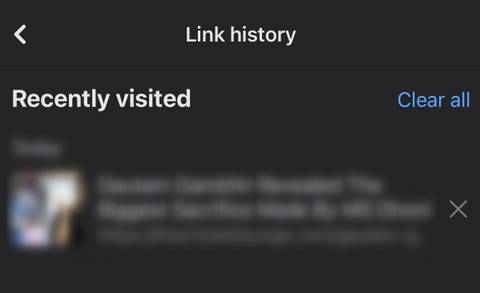
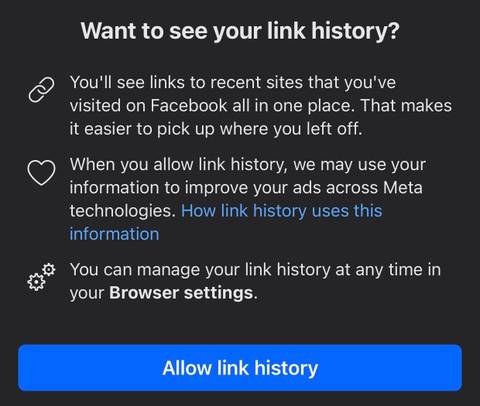
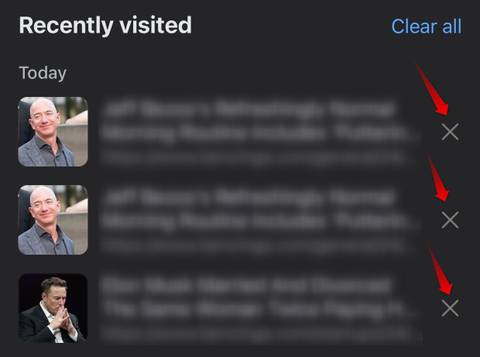
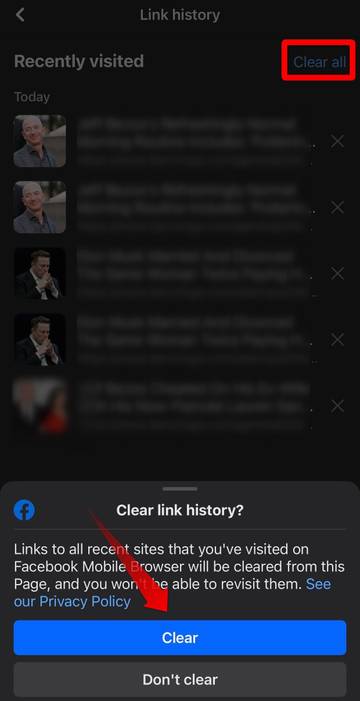
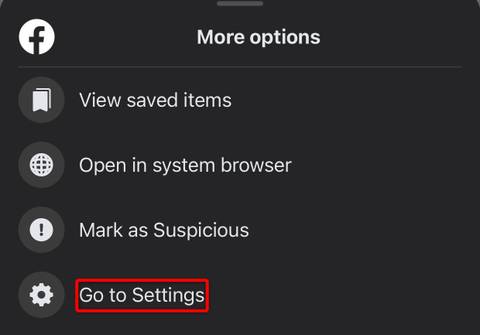
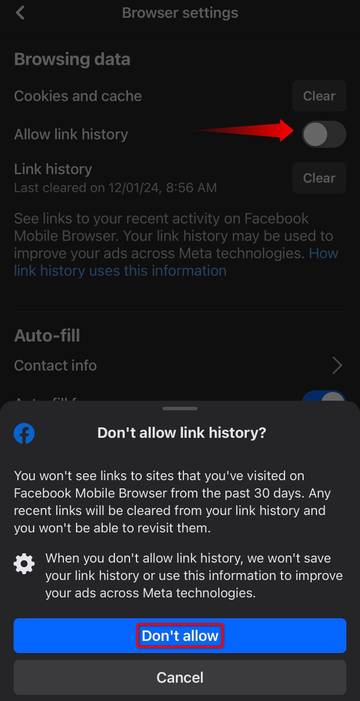
Key Takeaways
- Link History lets you view websites you’ve visited in Facebook’s mobile browser. This feature isn’t enabled by default, and Facebook starts recording your visited links only once you allow it.
- To enable Link History, tap on the three horizontal lines in the bottom-right corner (on iOS) or top-right corner (on Android), expand the “Settings and Privacy” options, select “Link History,” and tap “Allow Link History.”
- To clear the record of a specific link from the history, tap on a cross next to that link. To clear all data from Link History, tap “Clear All” in the top-right corner and “Clear” in the confirmation pop-up.
Do you want to revisit an article or link you recently viewed on Facebook but can’t find the post? Facebook offers a feature called Link History that does just that, but it needs to be activated for the platform to start saving your link history.
What Is Facebook Link History?
As the name implies, Link History lets you see the websites (or links) you’ve visited in Facebook’s mobile browser. This browser is where links open within the Facebook for iPhone or Android app when you click them. It’s important to note that if a link opens directly in an external app or browser, Facebook will not record it in the history.
This feature is exclusive to the Facebook app for Android and iPhone; it is not available on the Facebook website. Also, it does not record links visited from Facebook Messenger chats. Besides that, it’s worth noting that the feature only retains visited links for the past 30 days, after which it automatically removes them from the history.
According to Facebook’s Help Center, the platform leverages Link History data from its browser to enhance the ad experience across Meta technologies. So, your privacy could be at risk here.
How to Find Recently Visited Links on Facebook
Facebook Link History isn’t turned on by default. If you haven’t enabled it before, you won’t be able to view recently visited links. But how do you know if it’s already enabled? It’s simple.
Open the Facebook app on your Android or iPhone, tap on the three horizontal lines in the bottom-right corner (on iOS) or top-right corner (on Android), expand the “Settings and Privacy” options, and select “Link History.”
You should see the history of links you’ve visited if the feature is already enabled.
If you are greeted with a screen requesting permission to enable Link History, it indicates that the feature is currently disabled. To enable the feature and permit Facebook to record your visited links, tap “Allow Link History.”
That’s it. Facebook will start recording the links you visit within the Facebook app.
How to Clear Facebook Link History
Like any other history record, you can also clear your link history on Facebook. You can remove a specific link from the history or wipe out the history completely.
To clear it, tap on the three horizontal lines in the bottom-right (or top-right) corner, expand the “Settings and Privacy” menu, and open “Link History.” If you want to clear only specific links from the history, tap on a cross next to them.
To clear the entire link history, tap “Clear All” in the top-right corner, then confirm by tapping “Clear” in the confirmation pop-up.
How to Disable Facebook Link History
You can turn off the Link History feature if you no longer want Facebook to record your link activity. To disable it, open any link from your feed (or from the link history itself), tap on the three horizontal dots in the bottom-right corner (on iOS) and top-right corner (on Android), and select “Go to Settings.”
Here, switch off the toggle next to “Allow Link History.” Then, tap “Don’t Allow” in the confirmation pop-up.
When you turn off Link History, Facebook automatically clears your old history. So, you won’t be able to view links to previously visited sites. Keep that in mind.
Source link