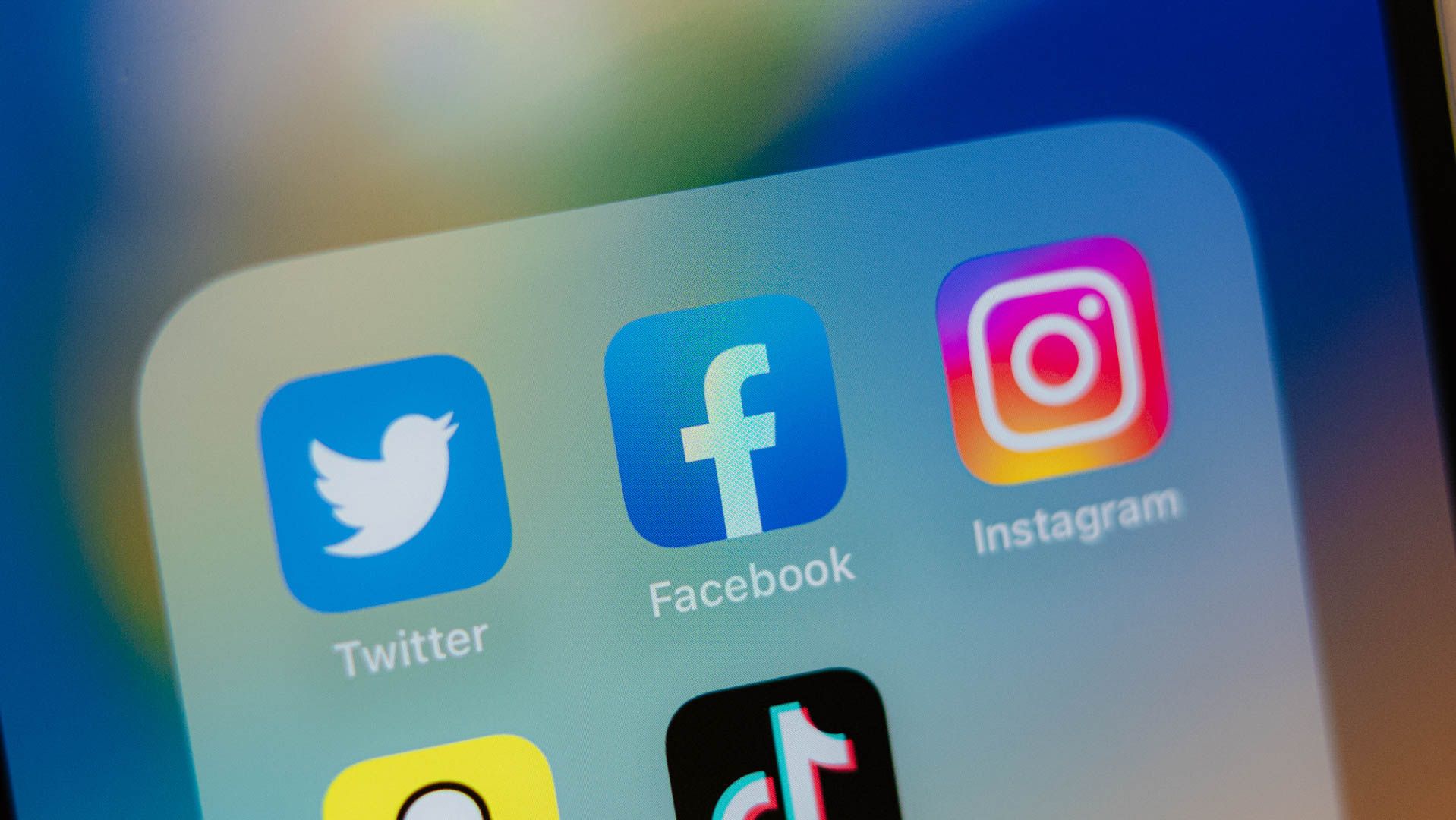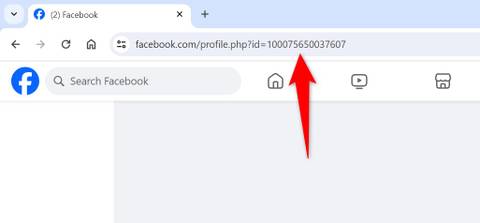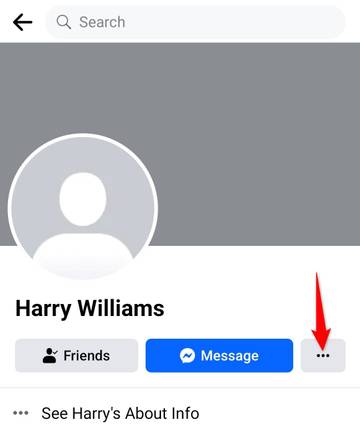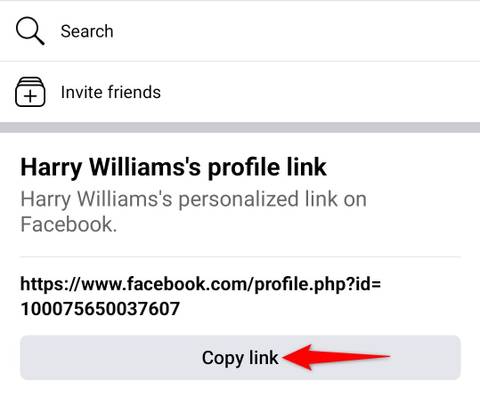Key Takeaways
- To suggest friends on Facebook’s website, open the profile of the user you want to suggest, copy the profile link from the web browser’s address bar, and share the link with your friends.
- On an iPhone or Android device, launch the Facebook app, access the profile of the user you want to suggest, tap the three dots, select “Copy Link,” and share the copied profile link with your friends.
Facebook doesn’t have to be for only adding your own friends. If you want to bring some of the people in your life together on Facebook, it’s possible to send friend suggestions to introduce them to each other. We’ll show you how to do that through the Facebook website and mobile apps.
Facebook’s Official “Suggest Friend” Option Is Not Available
Facebook once had a dedicated option to let you introduce your existing friends to new people. That option is no longer available, removing the ability to suggest friends directly. However, there’s still a way to suggest people on this network if you know what to look for.
Suggest a Friend Using Their Profile Link
One way to suggest friends on Facebook is by using profile links. You can get the profile link of the person you want to suggest and share that link with your existing friend. Here’s how to do that on both computer and mobile.
On a Computer
Launch your preferred web browser and open Facebook.com. Log in to your account on the site if you haven’t already done so.
Access the profile of the person you’d like to share with a friend. When the page opens, you’ll see the profile link in your web browser’s address bar.
Select the address bar using your cursor, press Ctrl+A (Windows) or Command+A (Mac) to highlight the entire link, and press Ctrl+C (Windows) or Command+C (Mac) to copy the link.
You can now send this link to your other friend, who can then open the link and send a friend request on their own.
On Mobile
Open the Facebook app on your iPhone or Android phone and visit the profile of the person you want to suggest. On the profile page, tap the three-dot menu.
On the following screen, choose “Copy Link.”
You’ve copied the link to the user’s profile on your phone. You can now share this link with your other friend, who can then send a friend request on their own behalf.
What if They Don’t See the “Add Friend” Option on a Profile?
If your friend accesses your shared profile link but doesn’t see the “Add Friend” option, that user might have disabled the friend request option.
In this case, your friend can send that person a message using the “Message” option. Another way is for you to simply ask the first friend to send a request themselves. This will allow both people to become friends on Facebook.
Source link