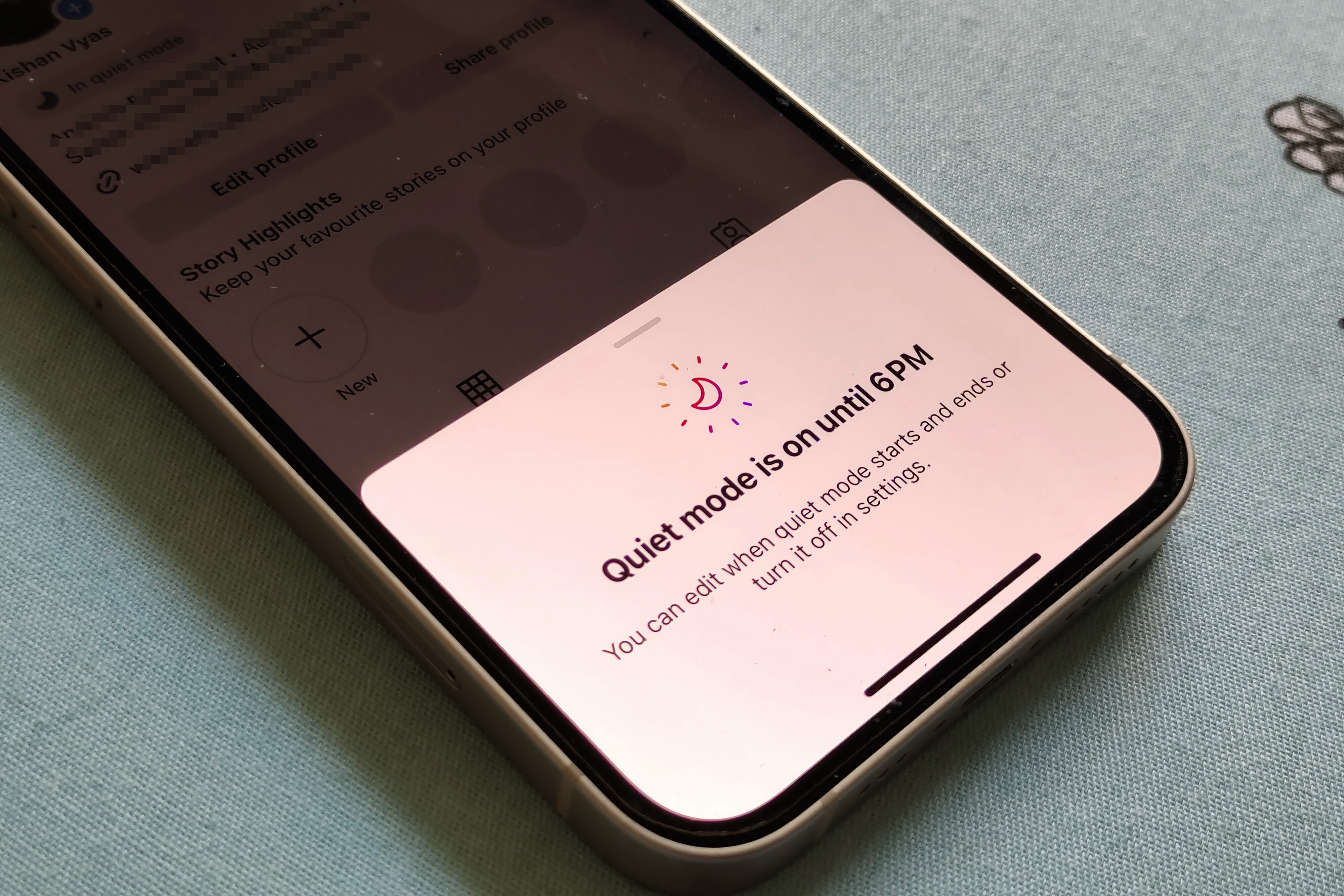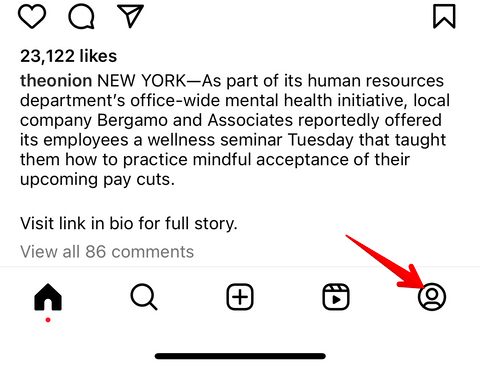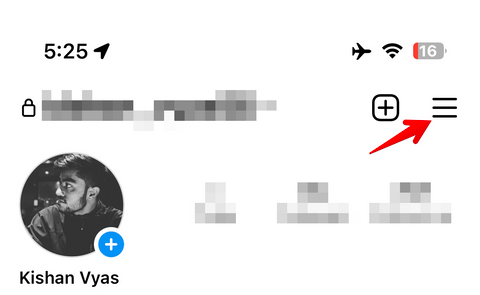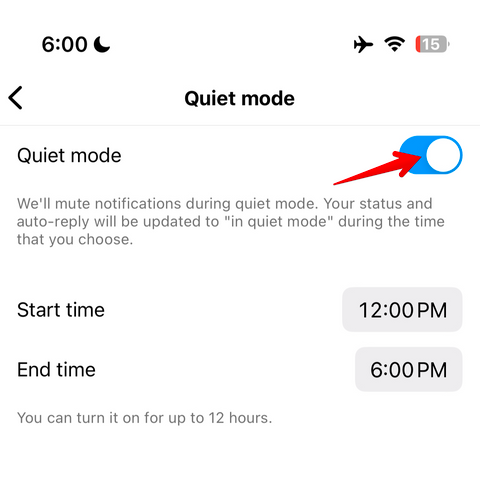Quick Links
Key Takeaways
- Instagram’s Quiet Mode lets you automatically mute direct messages and other notifications during the time you choose.
- Quiet Mode is more granular than your phone’s Do Not Disturb mode, allowing you to block only Instagram notifications while still receiving other alerts.
- To enable it, go to Instagram’s Settings and navigate to Notifications > Quiet Mode.
Instagram can be addictive, and you can spend a lot of time scrolling through its endless content stream without even realizing it. If you think your compulsive Instagram usage is affecting your work, productivity, or sleep schedule, try using the app’s built-in Quiet Mode to set boundaries.
What Is Instagram’s Quiet Mode?
Think of Quiet Mode as a “Do Not Disturb” (DND) mode only for Instagram. When activated, you won’t be notified of direct messages, likes, comments on your posts, incoming calls, and other activities during the time you choose. Quiet Mode doesn’t prevent you from accessing Instagram. Rather, it pauses push notifications so you don’t get sidetracked and can focus on whatever activity demands your attention.
Once Quiet Mode ends, you’ll receive a quick summary of notifications so you can quickly catch up on the stuff you missed. You don’t want social media to interfere with other areas of your life, especially work, study, and sleep hours. To that end, Quiet Mode can be an effective tool for setting clear boundaries with your friends and followers and avoiding mindless scrolling.
Why Use Instagram’s Quiet Mode Over Your Phone’s Do Not Disturb Mode?
Of course, you can always use the Do Not Disturb mode on your iPhone, Samsung Galaxy, or Pixel to block out distractions. So why bother with Instagram’s Quiet Mode? For one, Quiet Mode is more granular than your phone’s DND mode. It’s the perfect choice if you want to block out just Instagram notifications without impacting other alerts. Moreover, your friends and followers will be able to see when you’re in Quiet Mode as signaled by your activity status and auto-reply, which explains to people that you won’t be notified of their messages during this time.
How to Enable Quiet Mode
“Quiet Mode” can be found in the Instagram settings inside the “Notifications” section. To get started, open the Instagram app on your smartphone and tap the profile icon in the bottom right corner.
Then, tap the hamburger menu in the top right and then tap “Settings.”
Now, navigate to Notifications > Quiet Mode. Tap the toggle next to “Quiet Mode” to turn it on. That’s it.
By default, Quiet Mode is set from 11 PM to 7 AM, but you can create your own custom schedule by editing the start and end times. Once enabled, it’ll automatically kick in every day during your chosen hours.
Source link